
Simon Coulthard September 15, 2023
The complexity of modern websites is constantly increasing - they now have interactive elements, content components, personalization, marketing automation, and so forth.
Not to mention that users today access websites using a variety of gadgets with varying screen sizes and connectivity. With that being said, web analytics have to alter the way data is gathered in order to keep track of website users.
So now we have the custom event tracking feature, which is much more versatile.
You can monitor user interaction with particular website elements, such as button clicks, text inputs, and form submissions.
You’ll gain important insight into your users' behavior and determine what aspects of your website are effective, and also where there is room for improvement by tracking such occurrences over time.
This feature offers two options - automatic and manual custom event tracking.
There is such a strong difference between automatic and manual custom event tracking that you should know, since many custom event tracking tools don’t provide both.
Let's take each of them separately and find out how they work, then point out their main differences.
Automatic Event Tracking
With the use of auto event tracking, you can monitor nearly every user behavior since it automatically logs actions like form submissions and clicks.
It provides a list of all the events that make up the web statistics reports as well as the data collected by user behavior analytics tools, such as heatmaps, session recordings, and conversion funnels.
Automated tracking aims to gather every possible event that can occur on a website, leaving it up to a researcher or analyst to determine whether or not it is significant during analysis.
This feature makes it easy to quickly identify which site-wide events are being tracked by default and is a fantastic starting point for those without coding experience to customize event tracking.
If you want to activate automatic event tracking within TWIPLA, you can go to Module Settings and turn on all of the user actions that you want to be tracked.
It will scan your website and give you a list of all events that occur across the entire site and fit within the categories you’ve selected.
But be aware that if ten visitors click on the same image, it will appear ten times in the resulting list because each user activity will be noted separately.
However, you can narrow the list to only include the actions you want to pay attention to at the time.
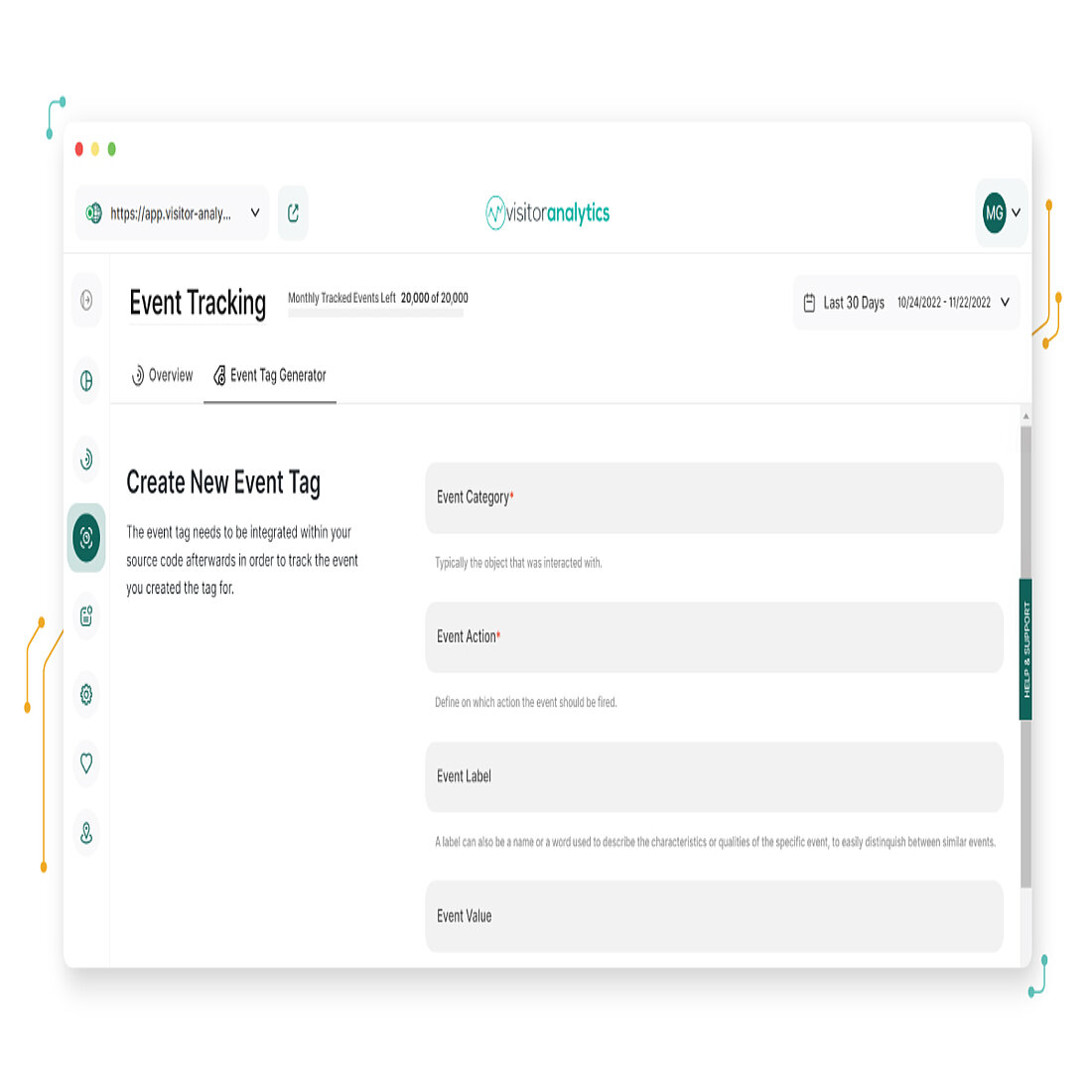
Manual Custom Event Tracking
With manual custom event tracking, you can track more website elements and delve much further into how users interact with your website.
Although manual custom event tracking does require some coding knowledge, it is a good option for getting more insights about how users behave with certain elements.
Once you understand how to proceed with it, the coding will no longer be a problem for you.
You can see below how to set the custom event tag to get more in-depth insights.
Manual Custom Event Tag
Creating a custom event tag - otherwise known as a trigger - is a relatively straightforward task. You just need to help the tool understand what needs to be tracked in order to offer you accurate results.
You can find below six fields - mandatory or not - to fill in when it comes to setting your manual custom event feature:
- Event category - this is a mandatory label and requests that you specify a category for the webpage element you wish to track, and it should describe the element that visitors interact with, such as an image or button.
- Event action - this is also a mandatory label and requires the precise user behavior you wish to track; it should define the actions that fire the event such as key presses, mouse hovers, clicks, and so on.
- Event label - this is an optional parameter that can be used to name or explain the features or qualities of the unique event, making it simple to distinguish it from other comparable events (such as a product video or support image).
- Event value - event values are straightforward numerical values you assign to a particular action or interaction. Although they are optional, they allow you to track the event's worth to your company statistically and observe how it changes over time.
- Fields object - this area is also optional and asks for any more details you might wish to provide on your own to help identify the event.
- Binding action - this field asks for the specific action that you want to monitor and wants technical information rather than the descriptive label that you input in the event action field.
Using TWIPLA, the binding action field will present you with a drop-down menu with four different options to choose from:
- Onclick - the user clicks on the element
- Onmousehover - the user positions their cursor over the element
- Onkeypress - the user presses a keyboard key when interacting with the element
- Onkeyup - the user releases a keyboard key when interacting with the element
Once you’ve filled the fields needed, TWIPLA will automatically generate your custom tag.
The website analytics platform will be able to track, examine, and report on any user action with the use of this tag.
Integrating the Event Tag Within Your Website
Once you've created your new event tag, you'll need to incorporate it into your website so that the software can track the event's occurrence. Each tag that you create must be added to each individual element that you want to track.
With the exception of WiX, which prohibits users from manually inserting custom event tags, most website builders let you add one to all the elements you want to track, and each of them have their own installation guides.
It is also possible to manually add custom event tags using HTML. To do this, go to the webpage's coding and paste the produced custom event tag right into the element that you want to track. Check out our support page to better understand how this works.
Once the tag is attached, it is crucial to confirm that it is functioning properly.
It's a straightforward, two-part task:
- Make sure manual custom event tracking is enabled in Module Settings
- Ensure that your website action is being tracked and that the tag has captured the data
The Main Differences Between Automatic and Manual Custom Event Tracking
| Automatic Custom Event Tracking | Manual Custom Event Tracking | |
|---|---|---|
| Requires Coding Skills | ❌ | ✅ |
| User-friendliness | ✅ | Needs some settings and coding knowledge to be used |
| Website Events that Can Track | Events that comprise web statistics reports and data collected by user behavior analytics tools (heatmaps, session recordings, conversion funnels) | All website events |
| Available on Wix | ✅ | ❌ |
| Available on other cloud-based web development services | ✅ | ✅ |
| Best for | Small & medium businesses, low complexity when it comes to particular business analysis | Medium & big businesses, high complexity when it comes to particular business analysis (e.g. how many users have registered in the last 30 minutes, spend $100 and watch a 5 min video) |
The most important difference between these two functionalities is that automatic custom event tracking limits the events you can monitor on your website, while manual custom event tracking gives you the freedom to collect reports about every element or event on your website.
For instance, tracking the sales funnel in your store only requires a few steps: counting the number of customers that visited a product page, added the product to their cart, and then completed the checkout process.
Automatic event tracking probably won't meet your needs if you want to go beyond reporting and use analytics to find out why your funnel isn’t performing as well as you'd like.
So, if you’re a small or medium business, automatic event tracking might be perfect for your needs. Although, if you’re lucky enough to run a medium or big business, then you should learn some coding and take advantage of manual event tracking.
Another important difference between these two is that coding knowledge is not necessary for automatic event tracking, but it is for manual custom event tracking.
Automatic vs Manual Event Tracking
Congratulations if you've chosen to set up both automatic and manual event tracking! You're coming closer to having a more complete understanding of your website, company, and target market.
You'll be able to demonstrate the return on investment of a campaign, discover which videos or links your viewers prefer to click on, and enhance website features to better serve your target market.
Did you find this article useful? Then, share it with your friends. They must know how important this feature is and the differences between automatic and manual custom event tracking.
Share article
Get Started for Free
Gain World-Class Insights & Offer Innovative Privacy & Security

You might also like
Insights to Your Inbox
Receive a monthly summary of website intelligence news, advice, and also product updates. And don't worry, we won't tell sales!










