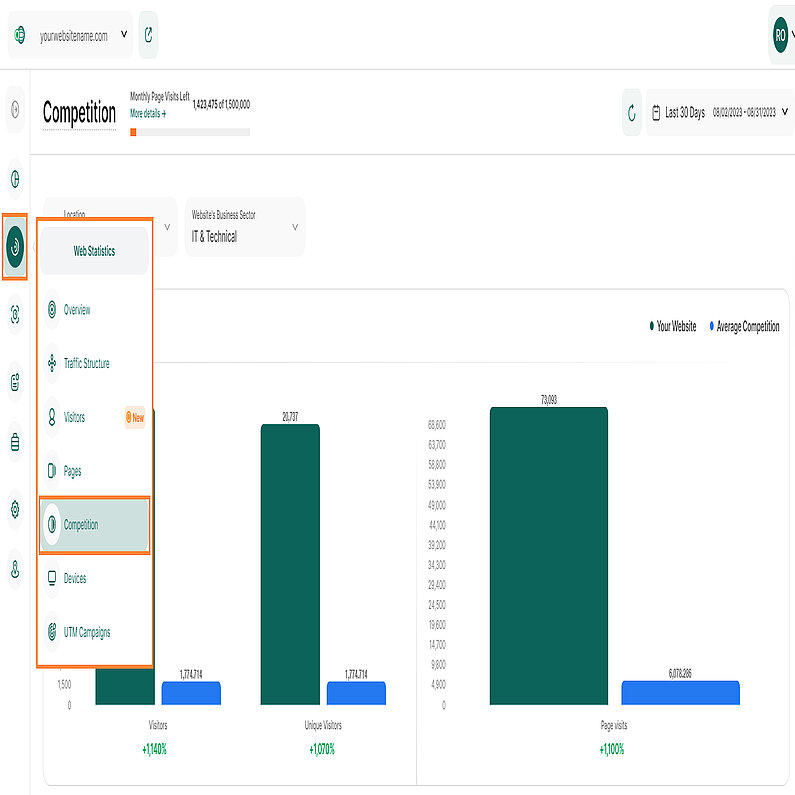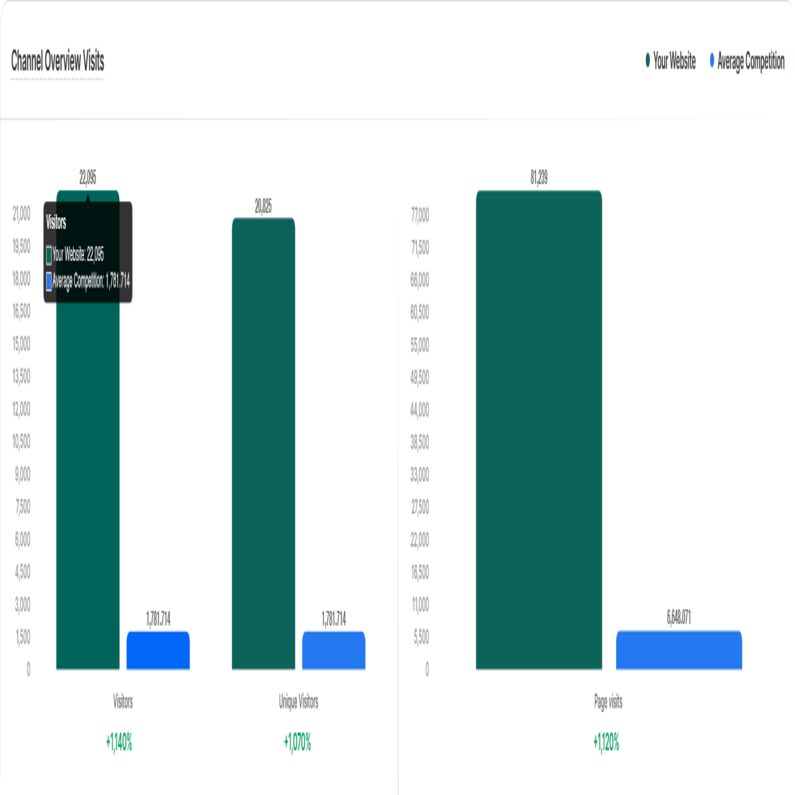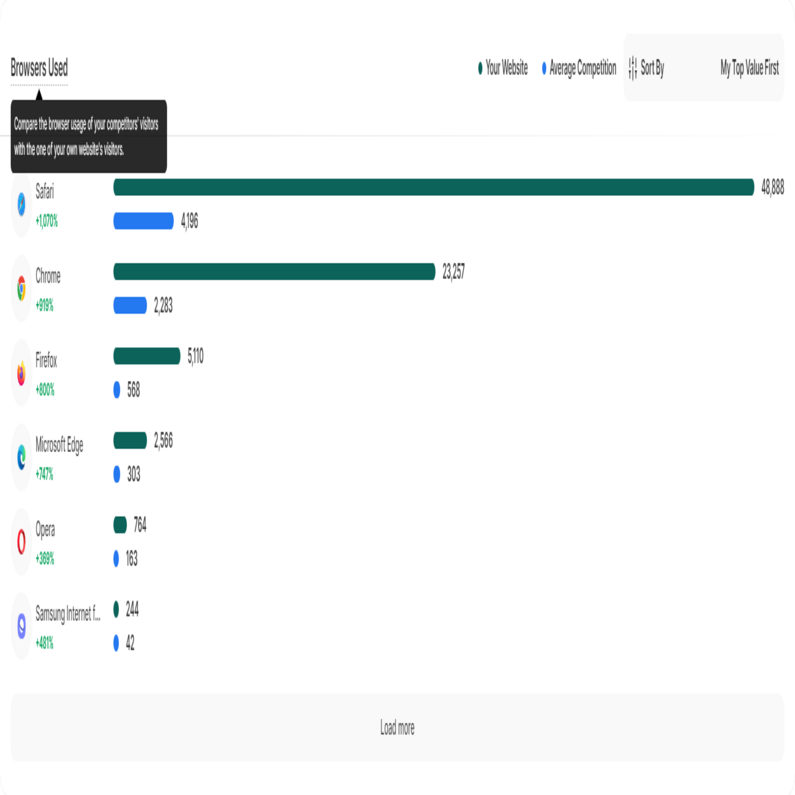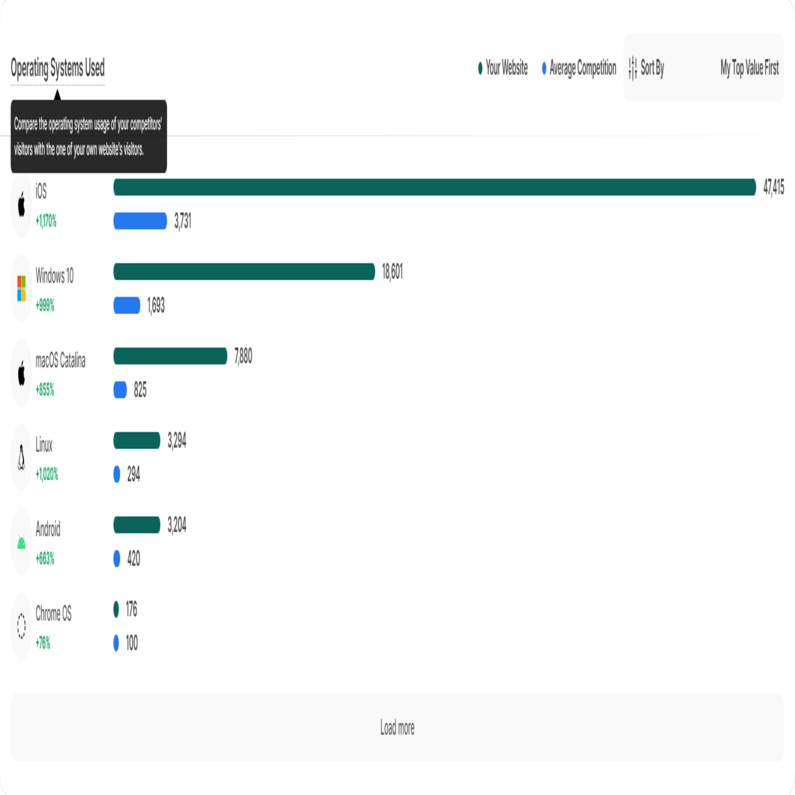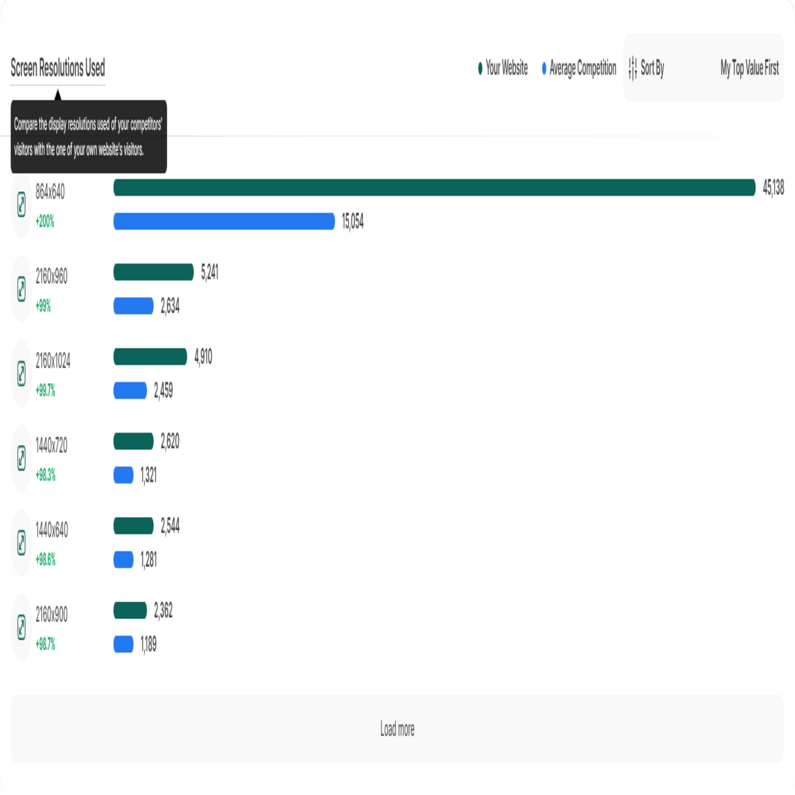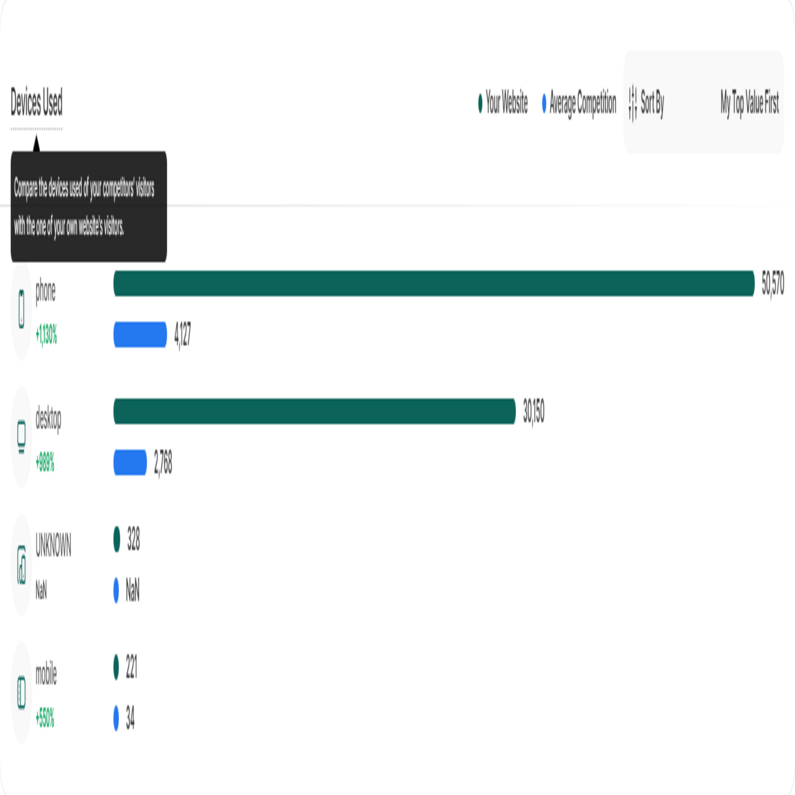- Frequently Asked Questions
- All About Features
- How to Install the Tracking Code
- User Guides
- Integrating With Other Platforms
- Legal, Data Privacy & Certificates
- White Label Analytics
- Glossary
- Affiliate Program
- Contact
Competition
Compare Your Website's Performance With Other Sites from Your Business Sector
This submodule provides you with various information about how your website is performing compared to other participants of the same business sector in your country. To view the data, please update your website's business sector and geolocation first.
In this section, we compare the following data sets:
Important Notes:
- Make sure that the selected options are the real and final ones, so that other users can see as accurate data as possible. These cannot be edited, due to reasons of accuracy in the calculations that are made.
- While you can't modify your chosen options, you can always compare different pairs of countries and business sectors to see how their numbers compare to yours.
- Note that even if you change the country and the business sector for comparisons, your selected fields will stay the same when you return to the module.
- You can also combine all countries with all business sectors to see the performance of your website compared to all sites that use our application – independent of their business sector and/or geolocation.
Set the Time
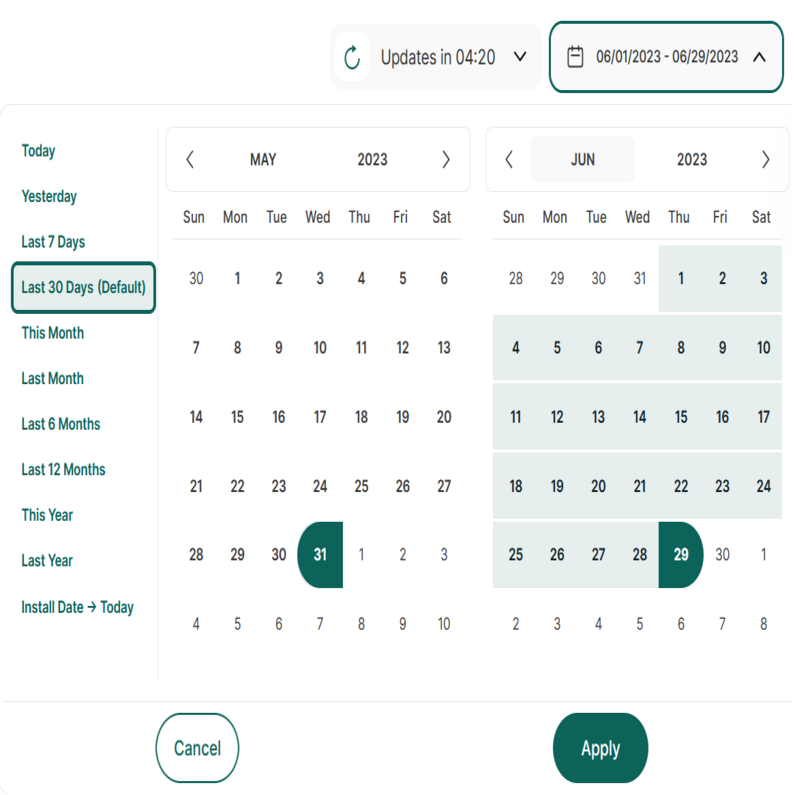
Right above the tiles, you can see a date selector icon. Use it to pick a time period or specific day for the Dashboard's data.
It's important to focus on dates when you ran campaigns or strategies. This helps evaluate their effectiveness and plan for the future.
Important Hints:
- The date picker lets you pick the earliest possible start date, August 1, 2020, and will soon support even older dates.
- If your site had a data reset after that date, then the start date for the data analysis will be from the reset date.
- For accuracy, we recommend comparing the competition's performance up to 24 hours ago, as current-day calculations occur at day's end.
Key graphics for your website's number of visitors and page views in comparison with other websites from the same country and business sector as yours.
Visitors: The sum of all types of visitors (new, returning, converting) that have visited your website during the selected time period.
Unique Visitors: Visitors that have visited your website at least once.
Page Visits: The sum of all visits your website received.
Compare the browsers used by your competitors' visitors with those of your own website's visitors.
Browsers: All the sessions created by visitors according to the browsers used
Important Hints:
- We only compare the browsers used by your audience within the chosen time range. While competitors' visitors could use different browsers, the focus is on the browser types your visitors have used.
- There will be no displayed options for which you do not have data, even if the competitors may have some.
- If there are no visits to your website in the selected time range, there will be no screen resolutions to compare with the competition. You will only see the comparison for visitors and page views.
- You can sort the graphs to display your top values first, or those of your competition.
- At the very bottom of the graph you may find a button with the label "Load more". Clicking on it, will extend the graph downward displaying yet more browsers.
Compare the operating system used by your competitors' visitors with those of your own website's visitors.
Operating Systems: All the sessions created by visitors according to their Operating Systems.
Important Hints:
- The comparison is only limited to the Operating Systems used by your visitors in the selected time frame. Other OS may be used on competitors' websites, but our app will only display the Operating Systems your visitors have used.
- There will be no displayed options for which you do not have data, even if the competitors may have some.
- If there are 0 visits to your website in the selected time range, there will be no Operating Systems to compare with the competition. You will only see the comparison for visitors and page views.
- You can sort the graphs to display your top values first, or those of your competition.
- At the very bottom of the graph you may find a button with the label "Load more". Clicking on it, will extend the graph downward displaying yet more Operating Systems.
Compare the display resolutions used by your competitors' visitors with those of your own website's visitors.
Screen Resolutions: All the sessions created by visitors according to their device's display resolution.
Important Hints:
- We only compare the screen resolutions used by your audience within the chosen time period. While competition could use other devices, the focus is on the screen resolutions your visitors have used.
- There will be no displayed options for which you do not have data, even if the competitors may have some.
- If there are 0 visits to your website in the selected time range, there will be no devices to compare with the competition. You will only see the comparison for visitors and visits.
- You can sort the graphs to display your top values first, or or those of your competition.
- At the very bottom of the graph you may find a button with the label "Load more". Clicking on it, will extend the graph downward displaying yet more screen resolutions.
Compare the devices used by your competitors' visitors with those of your own website's visitors.
Devices: All the sessions created by visitors according to the devices used.
Important Hints:
- The comparison is only limited to the devices used by your audience in the selected time range. Additional devices may be used on competitors' websites, but we only focus on the device types your visitors have used.
- There will be no displayed options for which you do not have data, even if the competitors may have some.
- If there are 0 visits to your website in the selected time range, there will be no devices to compare with the competition. You will only see the comparison for visitors and visits.
- You can sort the graphs to display your top values first, or or those of your competition.
- At the very bottom of the graph you may find a button with the label "Load more". Clicking on it, will extend the graph downward displaying yet more devices used.