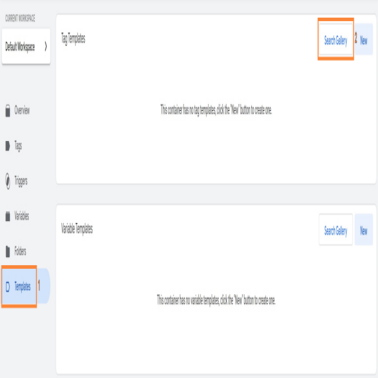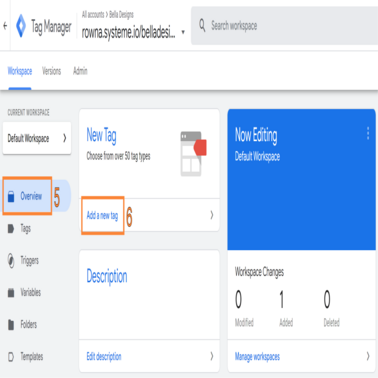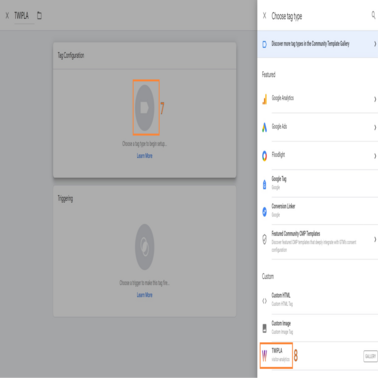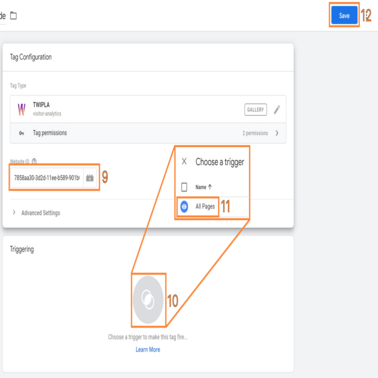- Frequently Asked Questions
- All About Features
- How to Install the Tracking Code
- User Guides
- Integrating With Other Platforms
- Legal, Data Privacy & Certificates
- White Label Analytics
- Glossary
- Affiliate Program
- Contact
Google Tag Manager
How to install TWIPLA via Google Tag Manager
We are now part of the GTM (Google Tag Manager) community. You can add TWIPLA to your website directly through GTM.
For a detailed step-by-step guide on how to easily install TWIPLA via Google Tag Manager, please refer to the installation guide listed below:
- Go to your Tag Manager account and follow these steps.
- Go to Templates from the left-side menu and click Search Gallery under the Tag Templates card.
- Find the TWIPLA template and add it to your Workspace.
- Now go to Overview and click on Add a new tag card (or go to Tags and click on New).
- Select the Tag icon and choose TWIPLA from your list.
- Go to your TWIPLA account and get the website ID directly from there (Click on Copy code, by your website URL), or by selecting your desired website and copy the ID from the URL after the website/ part.
- Go back to your tag and place it in the Website ID field.
- Set up a trigger selecting the Triggering icon and only choose the option named All pages.
- Save all your changes and Submit them.
- Publish your changes.
You are all set now and can check your website statistics at any point in time.
Support for Installation and Using TWIPLA via Google Tag Manager
If you encounter any issues during installation, you can contact us via the website contact form, through the chat bubble available on our website or in-app at app.twipla.com. We are here to assist you and ensure a smooth experience with our plugin.