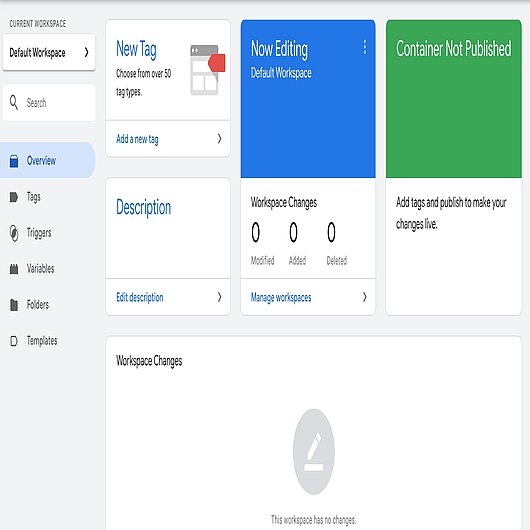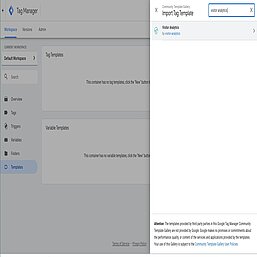TWIPLA Joins Google Tag Manager Gallery
TWIPLA is proud to be one of the first partners officially joining the new Community Template Gallery for Google Tag Manager! This means our customers can now easily & safely implement and manage tags within their websites!
What is Google Tag Manager and why should you use it?
Google Tag Manager is a tag management system that allows you to easily add segments of code provided by analytics, marketing, and support vendors in order to help you integrate their apps or products into your websites or mobile apps.
Once a tag is added, the code is added to your website or mobile app (project), with no code changes or any effort from developers, so you can safely and easily publish or deploy analytics or any other service using a friendly user interface.
As a website owner, it may get overwhelming to update a site and implement a tag or a piece of code that is not part of the Tag Manager, as it requires a lot of manual work, placing snippet codes in headers or footers, reading tutorials about it and everything in between.
The biggest advantage to Google Tag Manager is that website owners and marketers can easily implement tags (segments of code) without touching the site’s source code, so no need to ask developers to run changes anymore!
How to add TWIPLA template to a workspace
All you need to do in order to install TWIPLA using Google Tag Manager is to add a tag template and simply enter the required information using a very friendly form. No code changes!
Here is a step by step guide to install TWIPLA through the Tag Manager:
1. Open Tag Manager
3. Find the TWIPLA template in Templates > Search Gallery and add it to your workspace.
4. Click on Tag > Add a new tag and choose TWIPLA from the featured list (or search it)
5.Go to your TWIPLA account and get the website ID, by selecting your desired website and get the ID from the URL. Copy it, then place it in the Website ID field of GTM
6. Set up a trigger selecting the Triggering icon and choose All pages
7. Done!
Once added, you can review and approve the actions before going live on your site so that you can have more control and transparency over the tags on your sites.
The new Community Template Gallery is now live in both Tag Manager and Tag Manager 360, and you can easily add the TWIPLA tag by accessing this page!