Website event tracking is the stardust that powers analytics software, since the many important insights it provides are all ultimately built on two important “events” - conversions and page views.
However, custom event tracking allows you to dig much deeper into the data that website analytics collects. No two businesses are completely alike, and custom event tracking enables marketers to tailor functionality to whatever is most important for their business.
Used correctly, it’s a great tool for building an understanding of how your customers use your product or website, tracking the performance of your campaigns, and optimizing your digital presence.
But despite being one of the most powerful website intelligence features available, it also tends to be one of the most poorly utilized.
It doesn’t help that anyone wanting to learn about custom event tracking has their work cut out.
The advice online is poor, and particularly so when compared to what has been written about other website analytics features, such as conversion funnels, session recordings, and heatmaps.
There’s just not much of it, and what is available is in some kind of impenetrable technicalese that is itself a symptom of a wider issue: most of the articles are written about Google Analytics’ event tracking tool, a plugin that does require programming skills, as well as the use of an extra tool.
It’s cumbersome and unwieldy, but this is unsurprising given Google’s infamy for software useability issues.
This is a shame, because custom event tracking is nowhere near as complicated as your average copywriter makes out and this resource hub is going to decode it in a way that marketers and website owners can understand.
It will explain what custom event tracking is, before running through how to make use of it to track granular user interactions properly, and in what instances.
We’ve also included a list of frequently asked questions at the bottom that you can read if you haven’t quite found the information that you are looking for.
What Is Custom Event Tracking in Digital Marketing?
An event is website development terminology for any internet user action.
Clicking a button, watching a video, or downloading a file are all examples of events that the more technologically challenged among us can understand, but wake a developer up from a drunken stupor and they could probably still list hundreds of events that you haven’t thought of.
Web event tracking enables you to analyze any of these user actions - but monitoring every one would be difficult for most businesses. It would also cause your analytics platform to turn your website into a dithering snail-paced frustration hub, and this explains why company’s generally limit their standard website statistics reports to different analyses of page loads and conversions.
However, and depending on the specificities of your business, the ability to analyze other events can be a great way to assess website performance, as well as the effectiveness of wider digital marketing activities.
Form submissions, for instance, are a particularly important event for many businesses, as are user updates of their payment plans, and the activation of product features for the first time.
The capacity to analyze these and any other user action lies dormant in many website intelligence platforms, but this really needs to be activated.
This is where custom event tracking comes in.
Custom event tracking is an advanced analytics feature that is provided by the more advanced website analytics platforms, and we’ve already written about the top 10 custom event tracking tools in 2023 if you’re working out which one to use.
Custom event tracking exists to capture interactions that are not detected by log file analysis or conventional web tracking. There are too many website events to mention them all here, but some common ones with obvious tracking value to marketers are listed below:
- Downloading a file that doesn’t have a tracking code installed as standard
- Clicking on a link that takes them to an external website
- Making errors when filling out a form field
- Loading of a dynamically-generated webpage
- Abandoning a form field or signup page halfway through
- Adding specific products to a shopping cart
- Clicking on a video’s play, pause, or stop button
- Sharing or printing a blog post, article, video, or image
- Loading a lightbox, popup, or other window
- Signing up to the mailing list
- Clicking on an affiliated webpage advertisement
- Loading of Ajax, JavaScript, or Flash content
- Interacting with a custom widget or other gadget
- Clicking on "mailto:" email addresses or click-to-call phone numbers
- Submitting a form (though tracking a thank you page is more effective)
As you can see, custom event tracking provides the ability to micro-analyze user webpage activities. It enables you to study the performance of your website on a molecular level, and you can then slice the user behavior data up in a multitude of different ways to learn a huge amount about your website visitors.
Obviously, there are a small number of events a user undertakes while on a website that custom event tracking can’t monitor, with some good examples listed below:
- Taking a screenshot
- Opening a link in a new tab
- Opening a link in a new window
- Creating the QR code for an image
- Saving a link
- Copying an image
- Copying an image address
- Searching an image with Google Lens
- Downloading an image
- Copying text to the clipboard
As you can see, most of these untrackable events happen when users choose a right-click mouse or trackpad option. These are blind spots, but they’re small and don’t cover anything that a savvy marketer would need data on anyway.
Personal Identifiable Information (PII) is another matter; it wasn’t included in the list above because it’s a category of data rather than a specific event, and deserves special attention because of the value of this data to marketers.
PII refers to any sensitive data that users provide to websites, such as personal, financial, or health data, as well as other things like IP addresses, cookies, and demographic data.
The collection, analysis, and retention of this data is controlled by strict modern data privacy laws - if you want to learn more about this, feel free to read our other resource hub about GDPR and data privacy.
Some custom event tracking tools will include PII data, and create data privacy obligations for the businesses that use them. Others, like TWIPLA, have been developed with privacy in mind, and will restrict data collection to ensure that users meet the requirements of whatever data privacy laws they operate within.
Importance of Custom Event Tracking
Custom event tracking was created to fill a gap left by other website intelligence tools, giving businesses the ability to tailor reports to whatever activities are important to them.
We’ve already written at length about the five key benefits of custom event tracking tools, but it’s enough to say here that these can supercharge your website optimization work.
Of course, the exact choice of events to track will vary from business to business because no two are the same. However, anyone can see the benefits of having website statistics that go beyond traffic volume and in-page conversions.
These metrics are important, but they don’t say much about human behavior or what businesses can do to increase sales or reduce marketing costs. Marketers that rely on these metrics are left to guess why users are or aren’t doing what they want them to - a situation that will stop you getting the website optimization results you want.
This is particularly so given the technological advancement of the internet and the digital devices that people access it with, and custom event tracking was created in part to adapt website intelligence to these developments.
Modern websites are far more complex than they were even 10 years ago.
Websites can now include things like interactive elements, AJAX programming, and marketing automation, and have to be personalized to both the user and whatever device they’re using.
Take page views - before, webpages had to be set up for each stage of the buying process for internet users, but this isn’t the case anymore. Modern programming enables different things to be done within the same page, meaning that page views can no longer provide much information about what they did during this important part of their journey.
On the other hand, custom event tracking does provide such information, filling what has grown into a glaring hole in standard website statistics reports.
Custom event tracking enables you to granularly monitor any website traffic action, providing a level of insight far beyond the capacity of other behavior tools about what users do during their visit to your website, marketplace store, or app. These insights can be used to fine-tune search engine optimization (SEO) and pay-per-click (PPC) marketing campaigns to maximum effect.
For instance, your analytics platform will display page views for an important video.
But, activate a custom event tag and it will also provide data on user interactions with the video itself, enabling you to gain insight on the view count, common dropout points, and the most popular parts of the video to rewatch. This is all great intel that can be used to improve the video, assess the return of any ads it contains, and so forth.
Simply put, it’s a powerful tool for learning about your customers.
It’s particularly useful for tracking elements that provide additional website functionality, but are not integral parts of the HTML file. And you can use the data it collects to effectively adapt design to the needs of your users.
This is valuable intelligence that you can use to improve the user experience and customer journey, as well as to identify bugs, glitches, and other technical issues that would otherwise be difficult to find.
What’s more, you can also use custom event tracking to segment your audience and track actions taken by customers from different demographics, and can then use this information to target each group more effectively.
Ultimately, custom event tracking enables you to more accurately measure the flow of website traffic towards specific goals, and the potential insights it offers can be used to improve pathways to information and increase engagement rates.
With it, you can see which marketing campaigns bring in the most internet users to your site.
This makes it a powerful tool for increasing productivity, and all the more so since marketers don’t have to rely on web developers whenever they need a custom tag for whatever events they want to track.
Common Issues With Custom Event Tracking
Custom event tracking is an effective website intelligence feature, but there are some issues that you need to be aware of before building a data tracking plan - more on that later - and integrating this tool into your website optimization strategy.
The first issue has already been mentioned, but deserves a recap - the quantity and quality of advice online are both poor, and this can really take the wind out of the sails of anyone thinking of using custom event tracking for the first time.
Most of this advice is also written for Google Analytics’ event tracking system.
This does require that users hold extensive technical knowledge, coding skills, and the ability to get additional software working with it - despite the existence of alternatives like TWIPLA that provide an integrated solution for people who aren’t IT specialists.
But this feeds into the second issue - custom event tracking isn’t used properly.
Marketers often activate more custom event tags than necessary, and this can slow down site performance - with obvious implications for visitors who don’t have the patience for laggy page loads. Google’s search algorithm understands this and marks down these websites, meaning that your SEO ranking will suffer too.
Businesses also often approach custom event tracking software in an unsystematized way. They don’t know which user interactions to track or how data can be used to complement the findings of other website user behavior features. This causes them to end up with an oversized, disorganized database that is of no use to anyone.
What they need is a data tracking plan that will best enable website optimization work to achieve wider marketing and business objectives. This serves to fill in the knowledge fissures outlined in the previous paragraph, and includes a standardized, business-wide naming system for manual custom event tags if you’re using them.
With TWIPLA, manual custom event tags are generated from six input fields that mainly represent the labels that you’ll need to identify them in the reports to follow.
There could well be multiple people that create and analyze these tags in your business, and they simply won’t be distinguishable without a methodological naming system in place. But, even if you’re the only user, a poor naming system will still make custom event tracking more confusing than it has to be.
The same applies to the manual tag’s “event value” field. This is there to help businesses understand the value of events to them, but it is often misused - with users inputting arbitrary values that muddy results and make it difficult to compare historically.
This resource hub will explain more later about how to use this field properly.
But ultimately, future issues can be avoided by simply leaving this field empty until you have a good understanding of the monetary value of a specific user action, a standardized approach to what values to input, and a naming system that adds context to what you’re looking at.
More broadly, custom event tags can break if the page layout changes. They’re also not retroactive, and this means that you will not be able to measure website events until you’ve activated tags in your website intelligence platform and it can take weeks before you have enough data to accurately monitor user behavior.
Of course, this is a normal feature for software - you can’t pull carrots out of the soil before they’re planted. Website analytics platforms can’t collect data before they’ve been set up themselves, let alone the tools within them.
However, there are some custom event tracking tools that, once you set up events, will report on historical data - but only as far back as the platform’s date of activation.
Privacy is also an issue.
Website analytics platforms are powered by internet user data that is protected by data privacy laws, and custom event tracking apps can’t escape this legal gaze.
Businesses that use custom event tracking software need to ensure that they are meeting legal requirements on the collection, retention, and analysis of the personal data of their website visitors.
We’ve written about this subject extensively - if you want to learn more, our GDPR and data privacy resource hub is a good place to start.
However, you can get around this problem by using a privacy-focused website intelligence solution with a custom event tracking feature, like TWIPLA, which removes the need for additional data privacy compliance work.
But taken together, none of the issues covered in this section should be a deal breaker.
Instead, they serve to underline the importance of approaching custom event tracking strategically - good practice and a topic that is covered in depth further down this resource hub.
How Custom Event Tracking Works
Custom event tracking is certainly an interesting avenue to explore if you want to supercharge your website analytics and digital optimization activities.
The feature is available as part of the suite provided by advanced website intelligence platforms.
And while TWIPLA will be used as an example here, they all work in a similar way.
Standard Event Tracking
Standard event tracking isn’t the name of a specific website analytics tool, but it’s a good term with which to explain the website statistics that intelligence platforms include in their standard reports - and the data that is collected by visitor behavior tools like conversion funnels, session recordings, and heatmaps.
The term also acts as a good jumping off point from which to describe how custom event tracking works.
Practically, standard event tracking will be primed, ready, and firing once TWIPLA has been integrated into your website, marketplace store, or app. This is simply a case of opening an account and installing the TWIPLA tracking code into your website - something that the platform now does automatically thanks to a recent update.
This tracking code is what enables the platform to collect the data that it uses to calculate the key performance metrics displayed on the dashboard that welcomes you upon signing in:
- Page views
- Sessions
- Traffic sources
- Conversion rates
- Bounce rates
- Exit rates
These metrics are based on data that can be understood as coming from standard event tracking.
Site-wide page loads and conversions make up the meat of this data, though there are obviously also other data points at work and you can learn more about this in our umbrella resource hub that covers the full website intelligence suite.
Of course, the exact data that TWIPLA collects will depend on the privacy level that you have established in the privacy settings section of the platform - this is easy to do, involving nothing more than choosing which of four privacy levels best suits your business.
Custom Event Tracking
Standard event tracking begins collecting data once you’ve integrated your website analytics software into your website, and the first visitor after this will populate the dashboard with its initial data.
However, you can set up many of these platforms - TWIPLA included - to track any contact behavior that you define on your website, and this is where custom event tracking comes in.
This resource hub will go on to explain later about the strategizing required, and will focus here on introducing the functionality and usability of the feature itself.
And if you’re looking for detailed information about the various capabilities of our custom event tracking feature (or any of the other features for that matter), you’ll find more of what you want in our support page.
Practically, custom event tracking consists of two different features - an automatic tracking dashboard that enables you to calibrate the data collected by standard event tracking, and the manual custom event tracking feature that enables you to go deeper into user behavior.
We’ve written elsewhere about the differences between them, but it’s enough to say initially that these features exist to calibrate data collection to the exact requirements of your business.
Automatic Tracking
Automatic event tracking enables you to calibrate what data is collected and analyzed in standard web analytics reports, as well as by user behavior analytics features like conversion funnels, session recordings, and heatmaps.
This feature enables you to see at a glance which site-wide events are being tracked by default, and is a great entry point into event tracking customization for people without coding knowledge.
Practically, this starts by going into “module settings” and enabling the various site-wide user actions that you want tracked across your website intelligence platform, as shown in the image below.

Once this is done, it’s simply a case of going into the custom event tracking feature, which will scan your website and provide a list of all site-wide events that fall into the categories that have been activated in your module settings.
Each user action will be listed separately, so it’s good to remember that if, for example, twenty users click on the same button that you are tracking, it will appear twenty times in the generated list.
But the list can then be filtered down to whatever actions you want to focus on at any given time.
Manual Custom Event Tracking
While the automatic tracking tool reduces the number of data points that your web analytics platform reports on, manual custom event tracking does the exact opposite - enabling you to track additional elements and go far deeper into the user interactions across your website.
Ultimately, it provides far more flexibility about the exact actions to track, but is not available for WiX users since this website builder does not provide users with control over the code for specific webpage elements.
For anyone else, manual custom event tracking does require some understanding of coding, but is something to consider once you’ve become more familiar with your website analytics platform.
Let’s look at how to use manual custom event tracking:
Setting Up a Manual Custom Event Tag
Creating a custom event tag - otherwise known as a trigger - is a relatively straightforward task.
Go into the “generate custom tag” tab in your TWIPLA menu, and you’ll be welcomed by a basic form with six fields that you need to fill out:
- Event category
- Event action
- Event label
- Event value
- Fields object
- Binding action
None of these six fields demand any technical jargon, with each one being either a descriptive text label, numerical value, or intuitive drop-down menu.
Only the first two of these fields are mandatory. These are “event category” and “event action”, and they are both labels that exist so that you can identify the tags you’re monitoring in your list of triggered events.
“Event label” and “fields object” are also labels that are there to help you further distinguish between tags.
And when looking at these four manual custom event labels together, it’s good to think of them as getting more granular as they go down the list - from event category (the highest, most general level) down to field object (the deeper, most granular level).
Let’s have a look at these six different fields in more detail:
1. Event Category
This mandatory field is a label, and is asking you to provide a category for the website element that you want to monitor.
Event category is the highest-level label for your custom event tag - think of it as the folder that the other labels and fields sit inside.
For instance, if you’re creating a tag for clicks of the “features” button on your navigation bar, then this field could be “navigation”
2. Event Action
This mandatory field is a label, and is asking for the exact user activity that you want to monitor, such as click, mouse hover, key press, and so forth.
Put another way, event action is the label for the specific activity or interaction that triggers the custom event tag, such as “click”, “play”, and “50%” for a scroll depth event.
If you’re creating a tag for clicks of the “features” button on your navigation bar, then this field could be “click”.
3. Event Label
This field is asking for another reference for the exact user interaction that you want to monitor. It’s optional, but adding a description will make your reports easier to read and understand.
Event labels exist to further clarify the specificities of the event being triggered, such as the title of the video that was played, or on which page a link was clicked.
If you’re creating a tag for clicks of the “features” button on your navigation bar, then this field could be “Click Features Navigation”
4. Event Value
This field is asking for the monetary value that your business ascribes to the event. In other words, it’s asking for the dollar value of the action to your company. The event value is optional and has to be a non-negative numerical number (with a percentage or other symbol).
Put another way, event values are simple numerical values that you place on a specific action or interaction. It enables you to quantitatively track the value of the event to your business, and see how this changes over time.
For instance, if you’re creating a tag for sign ups to a newsletter and your business has worked out that 10% of these people normally go on to paying for a $50 subscription, then the event value would be $5.
5. Fields Object
This field is asking for a further label for your custom event tag. It’s another optional field, and is there to make it easier to distinguish between the large number of low level events that more experienced users are monitoring.
6. Binding Action
This field is asking for the specific action that you want to monitor and wants technical information, rather than the descriptive label that you input in the event action field.
With TWIPLA, this field presents you with a drop down menu with four different options to choose from:
- Onclick - the user clicks on the element
- Onmousehover - the user positions their cursor over the element
- Onkeypress - the user presses a keyboard key when interacting with the element
- Onkeyup - the user releases a keyboard key when interacting with the element
These four drop-down menu options are self-explanatory website development terminology that together cover the different ways that an internet user can interact with website elements.
And if the other fields represent the descriptive packaging of your custom event tag, the binding action field is the meat wrapped within it.
After you’ve filled in however many of these fields you want to fill in beyond the mandatory ones, the tool will then automatically generate your custom tag.
This tag will enable the website analytics platform to collect, analyze, and report on whatever user action it has been created to monitor. Ultimately, the more labels that you have included, the easier it will be to understand in the generated reports.
But to work, it needs to be installed properly.
Installing the Manual Custom Event Tag
Now that you have your custom event tag, you’ll need to add it to the webpage in the correct place so that it starts collecting the right data.
Apart from WiX, which doesn’t allow users to insert manual custom event tags, most website builders will enable you to add one to whatever elements you want to track, and they have their own installation instructions.
Manual custom event tags can also be added using HTML, and this involves going into the webpage coding and pasting the generated custom event tag directly into the element that you want to monitor.
Practically, this is a case of placing the generated manual custom event tag after the element’s href link, which is the webpage that the element takes internet users to when clicked. If you want more information about this process, feel free to visit our support page.
Once the tag is in place, it’s important to make sure that it is working properly.
This is a simple, two-fold task:
- Go into “module settings” and ensure that manual custom event tracking is turned on
- Perform the website action being recorded and verify that this data has been recorded by the tag
When to Use Custom Event Tracking
Custom event tracking is certainly a potent feature, with some people arguing that if there’s something on your site that’s not worth tracking, it’s not worth having in the first place.
However, more people take the different view that tracking every single event on your website is a fool’s errand, creating an impractical mountain of data that is simply too big to be useful.
Ultimately, event selection matters.
Use Custom Event Tracking for Monitoring High-Value Events
Custom event tracking should be used for monitoring high-value user actions across your website that are not tracked in standard website analytics reports. The main ones will be easy to identify, being those that have the biggest impact on the goals of your website - specifically, by increasing sales or new sign ups by a predetermined amount.
As such, these will include the obvious purchases and sign ups, as well as any special website elements that have been placed on webpages to entice user engagement, with the best website tracking events examples being file downloads and your primary CTAs that funnel visitors towards key conversion actions.
Beyond these, the value of events will depend on the characteristics of your business, but there are some that you should consider:
- Add to cart - this tag will help you understand how to increase the number of internet users that complete the purchase of items that they have placed in their basket
- Register - this tag will enable you to monitor the flow of new users to your website over time
- Subscribe to newsletter - this tag will give you an indication of the quality of experience that users are having on your website
- Send to friend - this tag will help you to assess the standard of your content
- Follow on social media - this tag will enable you to assess the user experience from another angle
How to Use Custom Event Tracking Effectively
Custom event tracking can unearth a veritable treasure trove of user engagement and conversion data. However, it needs to be used properly if you’re to have any hope of pulling out the insights you need - and this is best done by using the feature strategically:
Create a Data Tracking Plan
Marketers should create a data tracking plan before even touching the custom event tracking feature. This will lay out which events you are going to track and why they’re important to your business.
This could be a long list given the number of events possible, and this explains the importance of building a hierarchy of event categories, actions, and labels, so that you know which ones are of value to you.
It also means having a methodological naming system for event categories, actions, and labels, naming all of them in advance and adding them to a spreadsheet. You can add to this in the future, but it will act as a useful reference when creating, finding, and analyzing your custom event tags.
Ultimately, these will appear in your custom event tracking tool’s interface, and it’s important that you understand in advance what the reports are supposed to look like since this will dictate the way that you implement your custom tags.
This is crucial.
It’s pretty common for multiple people to be using a company’s website analytics platform and, without a logical naming convention, it will be very difficult for them all to understand what data each custom event tag is collecting.
Standardizing the names for these fields will enable you to quickly understand - by referencing your list of event tags - what type of data is being collected by each, reducing the confusion that comes from distinguishing between them further down the road.
It will also reduce the risk of any duplication in the names, which can cause problems when the same element is being tracked by multiple events - since an action or category pair is treated like a unique element in report statistics.
Use Alongside Other Web Analytics Features
When used on its own, custom event tracking can provide real insights about how customers and prospects interact with your website. However, this feature becomes even more powerful when used in conjunction with other visitor behavior analytics tools.
For instance, it’s a good idea to track custom events as part of conversion funnel analysis.
You can use this user behavior analysis tool to daisy chain webpages together and analyze the drop out rate of internet users at each stage - a strategy for website optimization that is popular with marketers.
However, you can improve these funnels much faster by activating custom tags on in-page elements, so as to complement the data on page loads and conversions that forms the basis of conversion funnel analysis.
This is particularly helpful since many important user actions happen without a page load, and these insights can help you to better understand user intent - and make changes accordingly.
Heatmaps can also supercharge custom event tracking analysis. Think of it this way - custom event tracking records when users perform a specific action, but it doesn’t say anything about those website visitors who don’t.
Heatmaps give you a different perspective that is useful for analyzing these non-actions. Heatmap analysis will show you the activity that is happening around the custom event that you are tracking, and can help you to understand why website visitors aren’t engaging with it in the numbers that you expect.
Session recordings provide another perspective. This feature enables you to watch replays of the browsing sessions of users who activate whatever custom event tag you’re monitoring. Watching these videos is a great way to further zoom in on a website issue you’ve identified and to determine what actions can be taken.
Some advanced website intelligence platforms, like TWIPLA, also provide visitor communication features that enable you to speak directly to your customers.
Surveys and polls enable you to find out why they did or didn’t perform the custom event that you are tracking, and you can use these insights to further clarify the webpage behavior of users, and make effective, data-driven improvements.
As you can see, custom event tracking is a highly malleable tool that you can use to enhance the findings of other website intelligence features, and fine-tune website optimization work.
Frequently Asked Questions
What Is an Event?
Events refer to anything that internet users do during a session on your website, no matter how small. This could be anything from scrolls, clicks, and mouse movement to form submissions, sign ups, and conversions.
What Is an Event Tracking Tool?
An event tracking tool is software that you can use to analyze any website visitor action. Website analytics platforms already report on key events like conversions and page loads as standard, but some provide additional features that enable you to dive deeper into any user interaction that interests you.
What Is Event Tracking in Digital Marketing?
Event tracking is the process of collecting, analyzing, and reporting on website user actions. Standard event tracking is the basis for website analytics, but custom event tracking enables businesses to track more actions - with high-value actions like sales, signups, and form submissions being common examples.
Why Is Event Tracking Important?
Digital marketing demands both a visible website and effective marketing campaigns for businesses to stand out in what is a competitive marketplace. Web analytics makes this possible; powered by event tracking software, these platforms are the best way to optimize digital marketing and drive sales upwards.
What Is Custom Event Tracking?
Custom event tracking enables businesses to track events that are not included in log file analysis or standard web analytics reports. It enables the web analytics platform to report on the vast majority of user actions, with untrackable behavior generally limited to right-click actions and - sometimes - PII data input.
Why Is Custom Event Tracking Important?
Custom event tracking enables marketers and website owners to calibrate website analytics to the specificities of their businesses. It’s an infinitely malleable tool that can help you learn about your customers, track the performance of campaigns, and quantify your marketing ROI.
What Is the Difference Between Custom Conversions and Custom Events?
Conversions refer to a purchase, signup, or providing contact details, and custom conversions are a normal part of conversion funnel analysis. This means that conversions are a type of event, but their importance means that they are generally analyzed separately by website analytics platforms.
How Do I Track Custom Events?
Custom events are those that are not tracked in standard website analytics reports. Tracking these requires using a platform with a custom event tracking tool, and activating event tags for whatever extra user actions you want included in these reports. With TWIPLA, you can find instructions in our support page.
How to Improve Your Site with Event Tracking Reports?
No two businesses are the same, and it’s unlikely that you’ll make the most of web analytics without tracking additional user actions that are important to your business. You can best improve your website by setting up further events in line with your business goals, and using these insights to guide optimization activities.
What is Automatic Custom Event Tracking?
Automatic event tracking is a dashboard that displays all the events that are tracked as standard by website analytics platforms. It enables marketers to calibrate reports to the specificities of their businesses, by only tracking events that are of importance to them.
What is Manual Custom Event Tracking?
Manual custom event tracking is a second custom event tracking feature, and enables marketers to go far deeper into user actions. It’s manual because users need to generate a custom event tag, and then paste it into the coding of the webpage element to track.
What Is Event Tracking in SEO?
Event tracking in SEO is the process of analyzing the behavior of users who arrive organically on your website from search engines. These insights can be used to improve keyword selection, content delivery, and page layout in a way that will enhance the quality of traffic, and the proportion that convert.
What Are the Limitations of Custom Event Tracking?
Custom event tracking can cause issues if not used properly, and tracking too many events can affect site performance. It can be confusing to use, particularly without a naming system and wider data tracking strategy. The tags can also break after webpage layout changes, and data collection normally isn’t retroactive.
Is Custom Event Tracking GDPR Compliant?
Custom event tracking can be GDPR compliant, but it depends which website analytics platform you’re using. Google Analytics, for instance, is not, and the company continues to suffer at the hands of data privacy enforcers because of it.
However, there are a range of alternatives like TWIPLA that have built their platforms to meet GDPR requirements - enabling you to integrate this tool into your work without creating extra data protection compliance work.
Can eCommerce Stores Use Custom Event Tracking?
Yes. Website analytics can be integrated into marketplace stores, and the custom event tracking tool is very useful for online retailers. This tool provides powerful insights that can be used for in-page conversion analysis, and to improve the performance of your various digital marketing campaigns.
What Actions Can Be Monitored by Custom Event Tracking?
Custom event tracking can record any website visitor action that you care to think of. Form submissions, payment plan updates and product features are all considered important user actions to track, and other examples include clicking on a link, watching a video, and downloading a file.
However, it’s important to remember that custom event tracking also enables you to deep dive into any user action. For instance, this tool can be set up to not only monitor the number of people that watch a video, but where they stop, rewind, and fast forward it.
What Are the Best Events to Track?
The best events to track will depend on the specificities of your business, but form submissions, payment plan changes, and product feature usage are good places to start. You can also use custom event tracking to monitor the behavior of converted users in the lead up to a purchase, making it a great aid to conversion funnel optimization.
How Do I Create a Custom Event in TWIPLA?
Tracking a new event in TWIPLA involves generating a custom event tag, before manually pasting it into the element related to this action. The feature does require some knowledge of coding, but it provides you with a way to go much deeper into user actions if you feel that this is necessary for your wider business goals.
Feel free to visit our support page to find detailed instructions about creating a custom event in TWIPLA.
What Is a Custom Event Tag?
A custom event tag is the line of code you can use to track any user action that is not tracked as standard by your web analytics platform. It is made up of six fields - event category, event action, event label, event field, fields object, and binding action.
What Is the Event Category in a Custom Event Tag?
Event category is essential information for a custom event tag. It refers to the specific type of website element that you want to analyze, and includes anything from images and videos to buttons, forms, and downloads.
What Is the Event Action in a Custom Event Tag?
Event action is another mandatory field for a custom event tag. It refers to the exact user interaction with a website element that you want to analyze. With a button, this would be a click or hover. For a video, this could be a click, start, pause, stop, skip, rewind, or fast forward. Good examples of event actions include “play video”, “pause video” etc.
What is a Webpage Element?
Elements are the basic components that make up a webpage, and exist to provide internet users with information and website navigation options. Examples of webpage elements are links, images, videos, tables, forms, headings, and paragraphs, as well as numbered and bulleted lists.
What is a Website Radio Button?
A website radio button is an interactive webpage element that enables internet users to select from a list of multiple options. <Radio> is the HTML code for generating the small circles next to each option in a list, which internet users can select, with a common example found in online surveys and polls.
What Is the Event Label in a Custom Event Tag?
Event label is an optional addition to a custom event tag, and is the reference or name for the specific event action that you want to analyze. This makes it easy to find the custom event tag that you’re looking for, and is particularly useful if you’ve used this web analytics tool to create a large number of them.
What Is the Event Value in a Custom Event Tag?
Event value is another optional piece of information for a custom event tag, and exists for more experienced web analytics users. It refers to the monetary value of the custom event to your business, and enables you to monitor the impact of this action on your marketing ROI.
For example, if the element you’re monitoring is a signup form for a $100 subscription, then the event value would be $100. Alternatively, if you’ve calculated that 25 button clicks brings in $100 for your business, then the event value would be $4.
What Is the Fields Object in a Custom Event Tag?
Fields object is another optional label that you can add to your custom event tag, so as to make data segmentation and analysis easier. This is a particularly useful addition to some of your more important user events.
What Is the Binding Action in a Custom Event Tag?
Binding action is a final optional addition to a custom event tag. Event binding enables you to add an event handler for a particular action so that your chosen JavaScript function will be carried out when a user interacts with the element. Important binding action examples for custom event tracking include onclick, onmouseover, onkeyup, and onkeypress.
What is an Event Handler?
From a technical perspective, events are signals from an internet user’s browser window that act as notifications of changes in the browser or operating system environment. An event handler is a type of code that will be triggered when an event happens, allowing webpages to respond appropriately to the change.
What Is an Onclick Action?
An onclick action refers to an event in which an internet user clicks on a particular webpage element, and enables the webpage to respond appropriately to whatever the button is supposed to do.
What Is an Onmouseover Action?
An onmouseover action refers to an event in which an internet user moves their mouse or trackpad cursor over a webpage element, or one of its children.
What Are the Children of a Website Element?
Children is HTML coding terminology for the component parts of a webpage element. With the example of a table - for instance - the table is the element parent, while the individual cells, rows, or columns are its children.
What is an Onkeydown Action?
An onkeydown action refers to an event in which an internet user presses a key on their keyboard.
What Is an Onkeyup Action?
An onkeyup or keyup action refers to an event in which an internet user releases a key on their keyboard after pressing it.
What Is an Onkeypress Action?
An onkeypress action refers to an event in which an internet user presses and releases a key on their keyboard.
What Is the Difference Between Onkeypress, Onkeyup, and Onkeydown?
Onkeypress, onkeyup, and onkeydown represent the technical breakdown of a user’s act of typing text into a website form or other input. Onkeydown and onkeyup refer to the physical act of keyboard keys being pressed and released, while onkeypress refers to a character being typed.
What Is an Onchange Action?
An onchange action or event is similar to oninput. It happens when an element’s value has been changed. For instance, radio buttons and checklists experience an onchange event when a check has been added or removed.
Can Small Businesses Use Custom Event Tracking?
Custom event tracking is a feature offered by website intelligence platforms. Many offer free trials or use a freemium subscription structure, with paid plans that start from approximately $10.
This makes custom event tracking an affordable option for any business, and the tool itself is a great way for small businesses to optimize their website and make digital marketing as cost-effective as possible.
Start Using Custom Event Tracking Today!
As you’ve hopefully learnt, custom event tracking is a great way to analyze the time people spend on the pages of your website or app.
It enables web analytics to collect information that’s specific to your business, and is something that can really supercharge your digital optimization activities.
We’re particularly proud of our own TWIPLA automatic custom event tracking feature. It’s simple to use and forms part of a complete, privacy-perfect website intelligence package that can really make a difference for marketers, website owners, and online businesses.
Feel free to read more about this tool on our custom event tracking feature page. And if you liked this resource hub and think it would be useful to others, feel free to share it around!
Share article
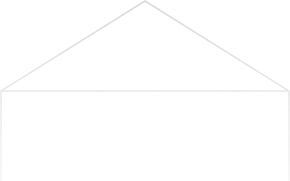
Stay Updated & Get Inbox Insights
Keep pace with the world of privacy-first analytics with a monthly round-up of news, advices and updates!









